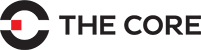
The Core - Repair Services
We're launching our new website soon!
Stay tuned for updates.
We are still open for services at:
111 Newton Road, Eden Terrace, Auckland 1010
Phone: 0800 002 759
Email: info@thecore.co.nz
Opening Hours:
Monday - Friday: 9:00 AM - 5:30 PM
Saturday: Open by appointment (9 AM - 1 PM)
Sunday: Closed
Off-street parking available